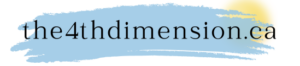- Tap the Share icon (the square with an arrow pointing out of it) at the bottom of the screen.
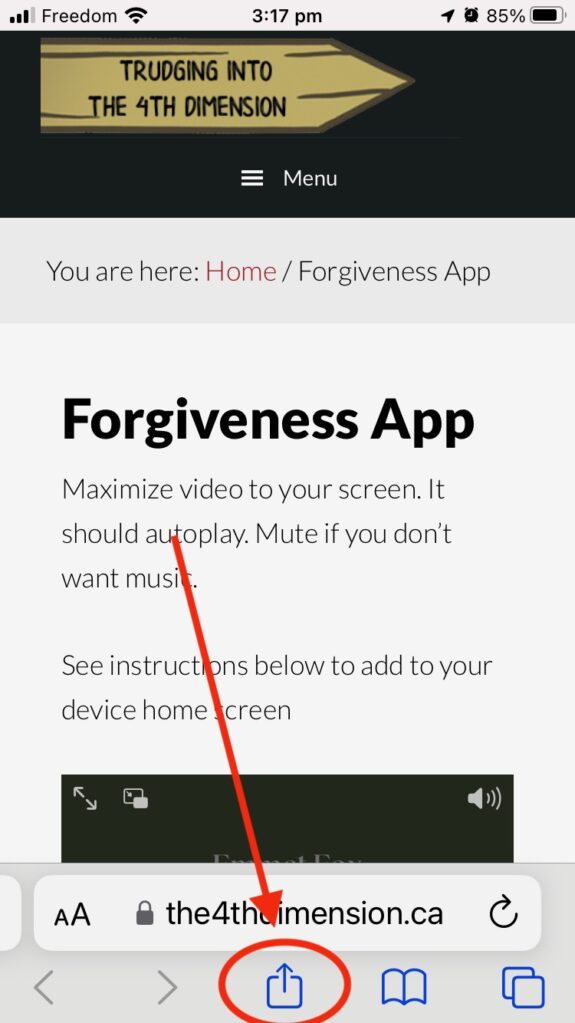
2. Scroll down to the list of actions and tap Add to Home Screen. (If you don’t see the action, scroll to the bottom and tap Edit Actions, then tap Add next to the Add to Home Screen action. After that, you’ll be able to select it from the Share Sheet.)
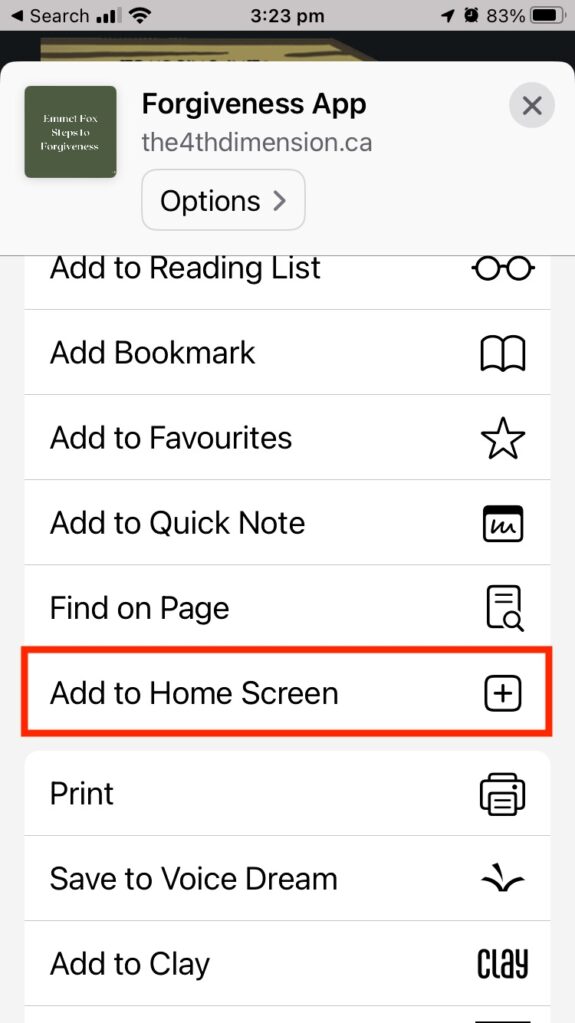
3. Tap Add in the top-right corner of the screen.
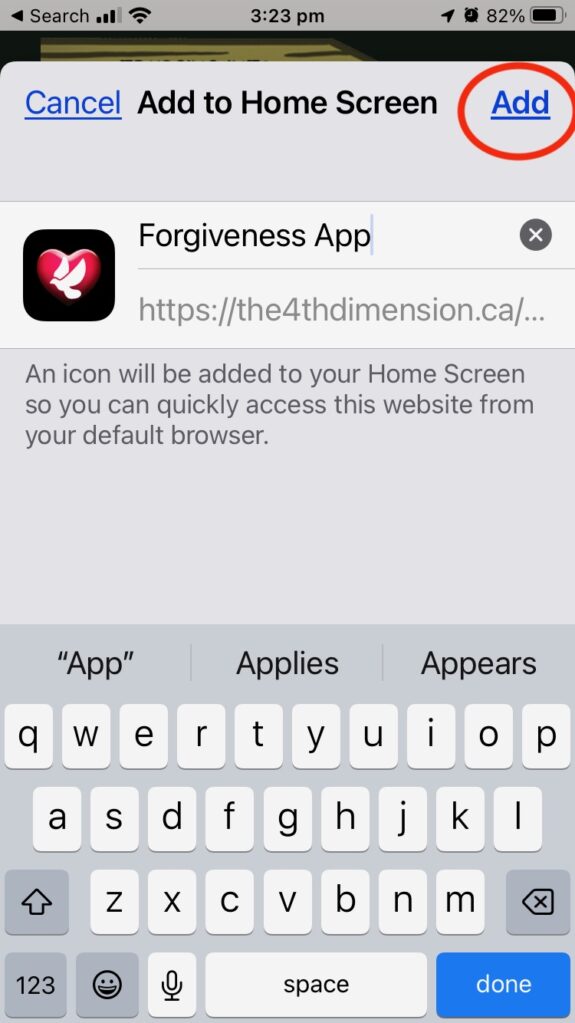
Your new App will appear in the next available space on your device’s Home screen. To move it like you would any other app, tap and hold its icon, then tap Edit Home Screen, and you’ll be able to drag it to your desired location. When you’ve placed it where you want it, tap Done.
To Add to Your Android Home Screen:
- Tap the menu icon (3 dots in upper right-hand corner) and tap Add to homescreen.
- Choose a name for the website shortcut, then Chrome will add it to your home screen.